Terminal Console and SSH
Most of the time you will administer Web Safety using admin user in Admin UI but sometimes it is also needed to login into terminal console of the virtual appliance.
Danger
Note, that all users from Admin UI, and hence the admin user mean nothing on the operating system level and login into terminal console as admin will not work. We do understand this presents some confusion but this is the only valid solution due to the different on-premises and cloud deployment scenarios for the product.
To login into virtual appliance using terminal console, use root user with Passw0rd password as shown on the following screenshot.
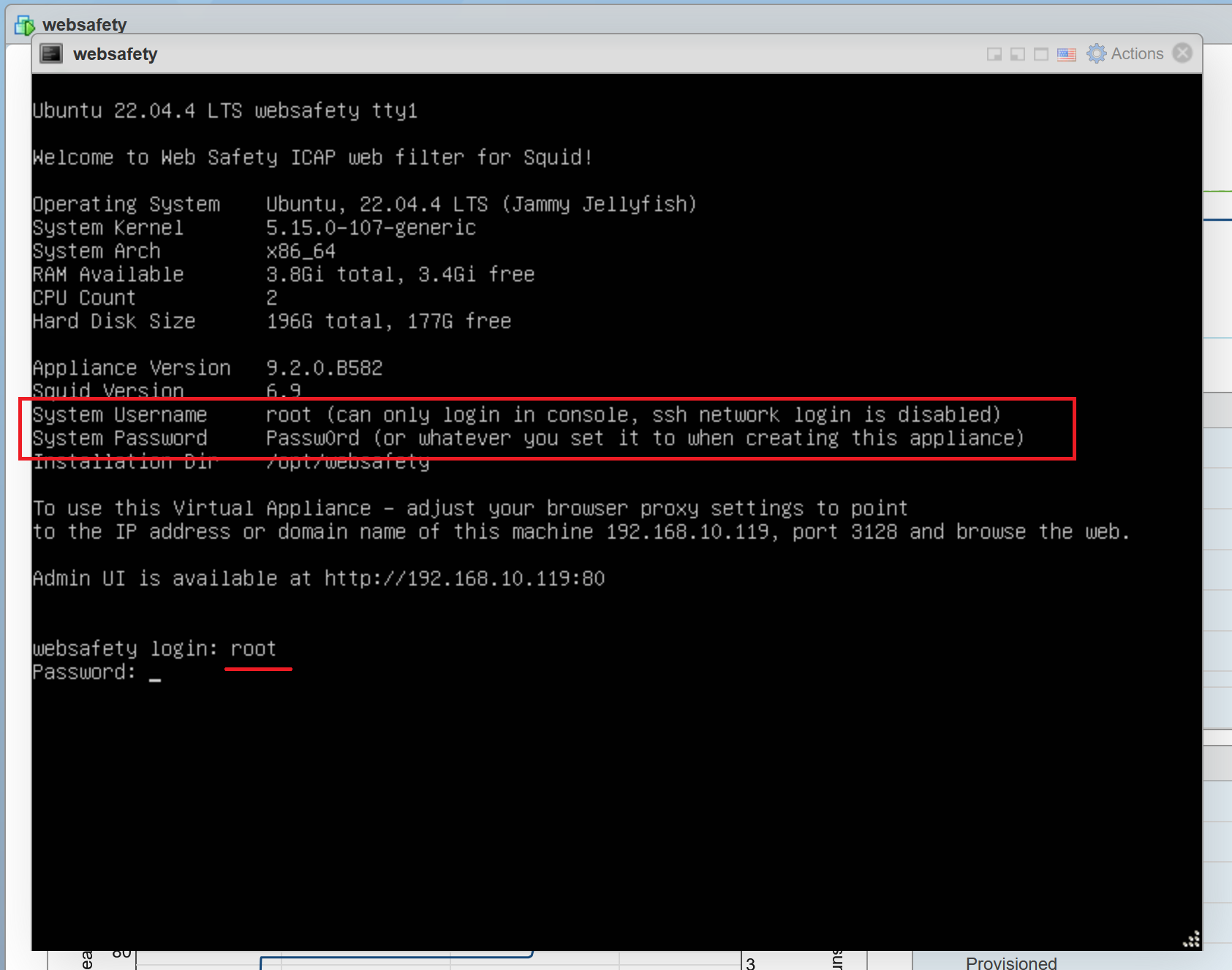
It is strongly recommended to immediately change default password for terminal console to something more secure. This can be done by running the following commands in the console.
Type twice your new password and logoff/logon into the terminal console again.
