Deploy DNS Safety on VMware ESXi/vSphere
This article will show you how to deploy the virtual machine of DNS Safety in VMware ESXi server.
First, we need to download the virtual machine ZIP archive and unpack it into some folder on your machine, for example into disk C: if you are working from Microsoft Windows workstation. The archive should contain three files as shown on the following output.
C:\dnssafety>dir
Directory of C:\dnssafety
09/22/2022 03:46 PM 893,891,584 dnssafety-0.vmdk
09/22/2022 03:46 PM 65 dnssafety.mf
09/22/2022 03:47 PM 13,143 dnssafety.ovf
Login into your VMware ESXi first.
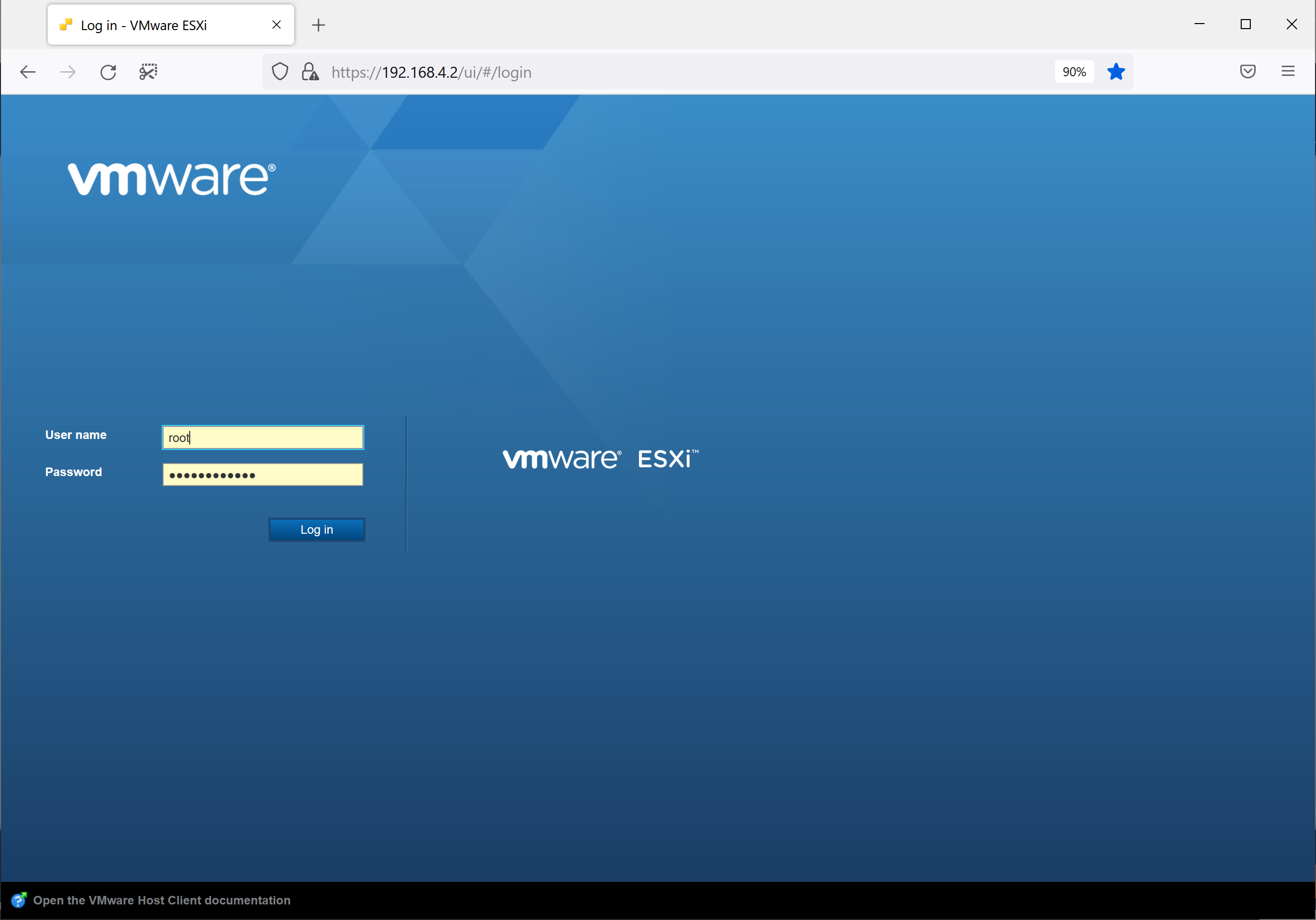
Then click the Create/Register Virtual Machine button at the top.
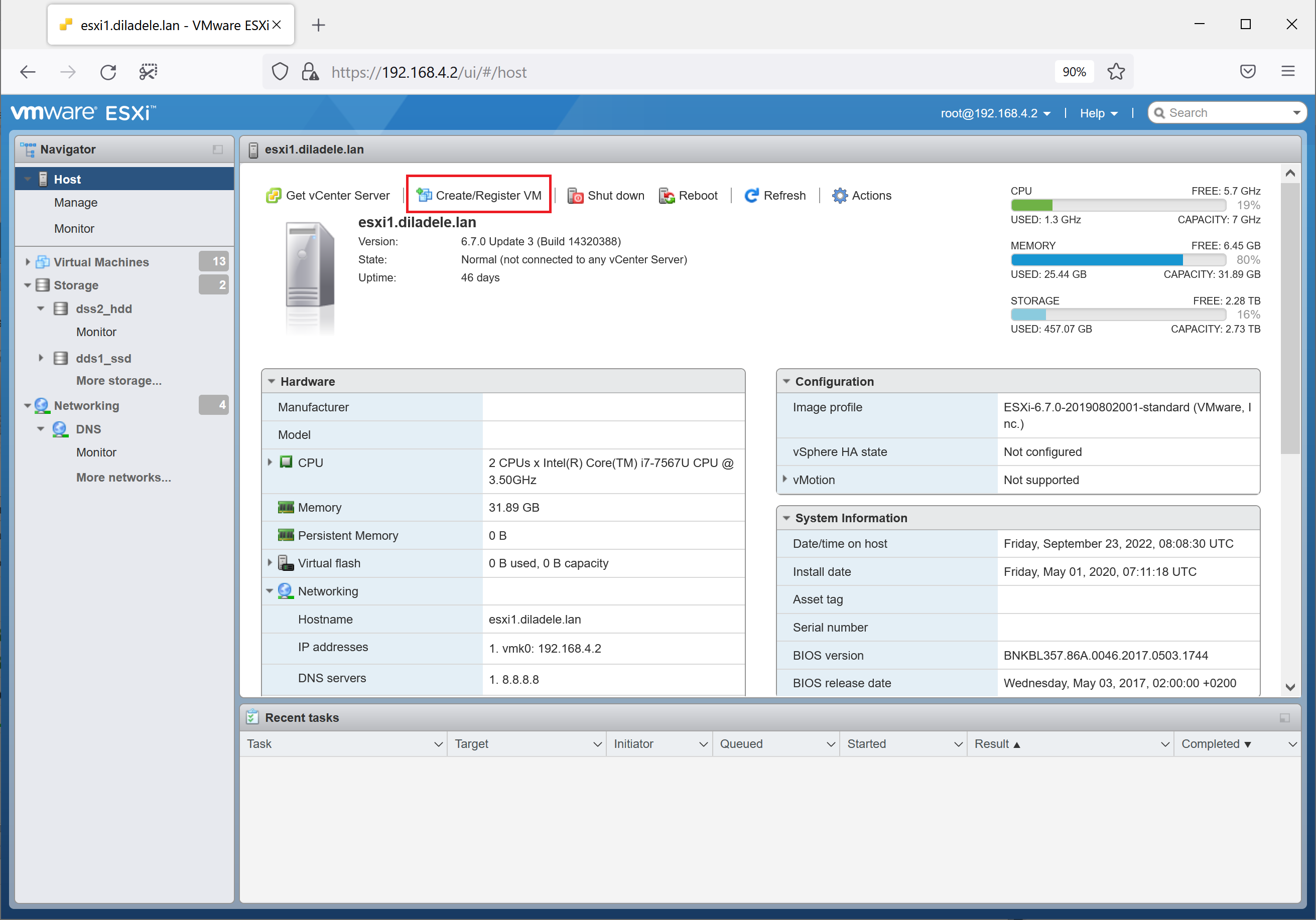
The following dialog will appear. Be sure to select Deploy Virtual Machine from OVF or OVA file option and click Next button.
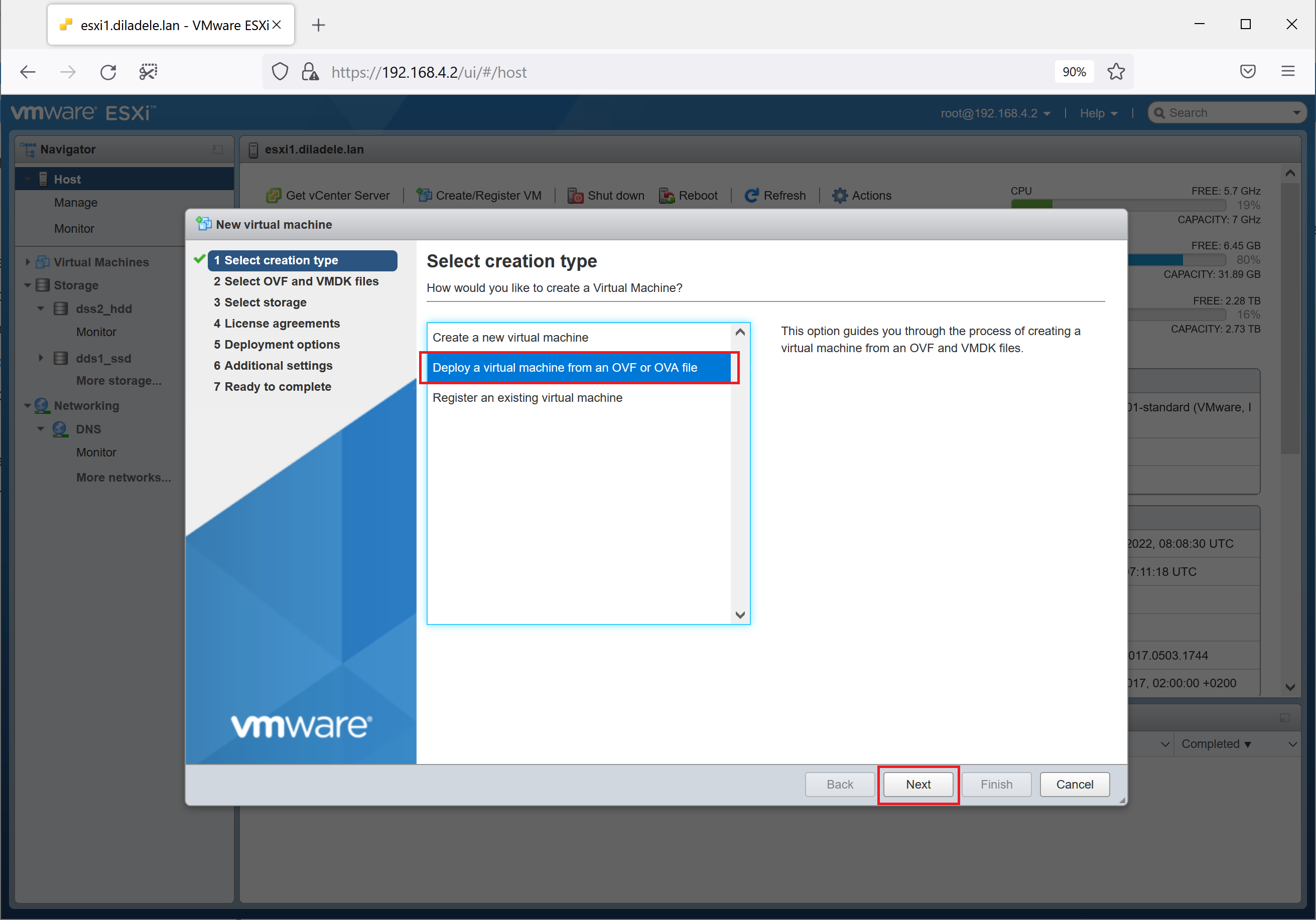
Give a name for your virtual machine, for example, name it dnssafety. You can choose any name you would like. Then click the field below to select the files of the virtual machine.
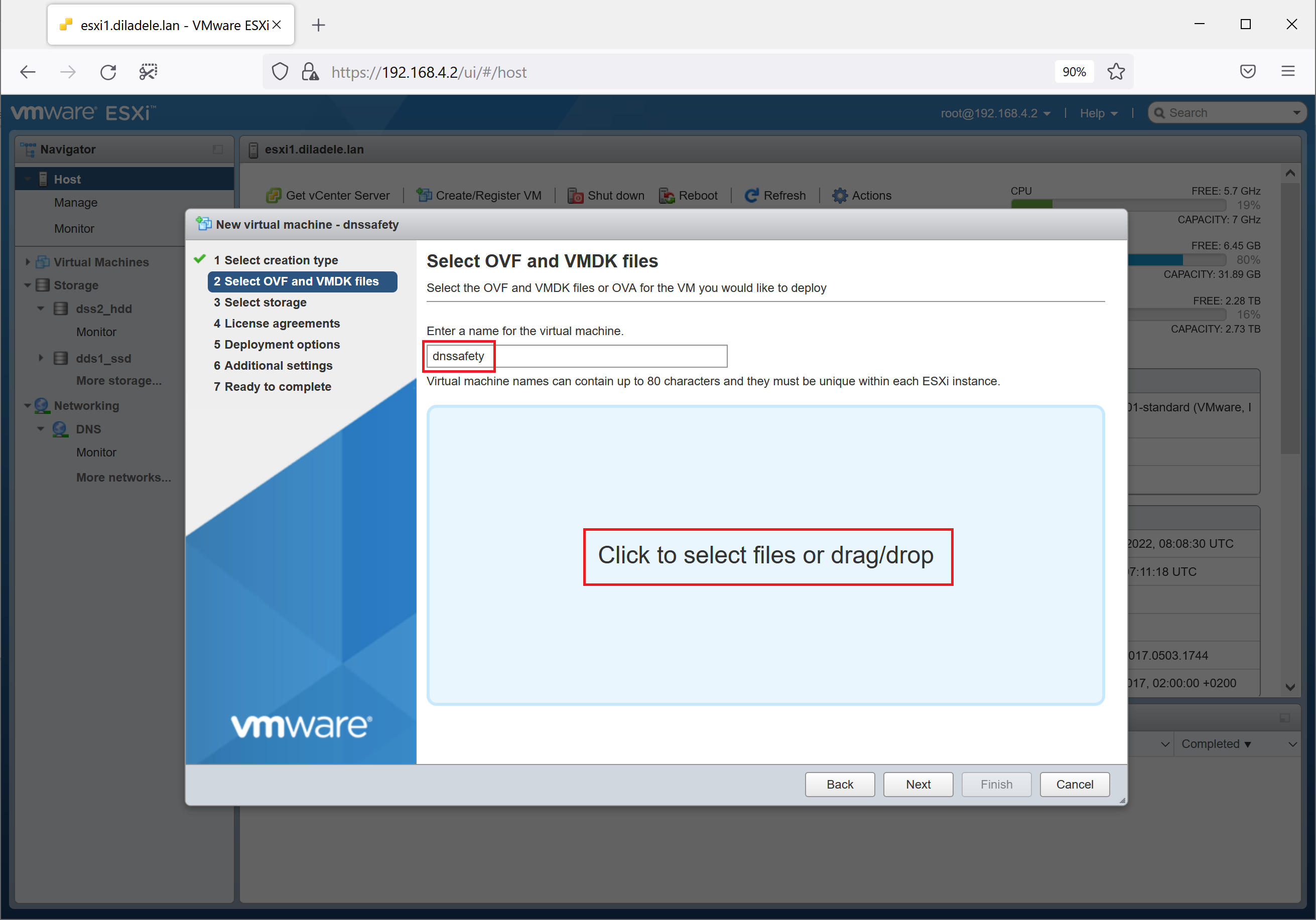
Select the folder where you have unpacked the dnssafety.zip file earlier. Note although we will select all three unpacked files in the folder dialog - the output on ESXi screen will only show two files to upload. This is because the third file is just a checksum.
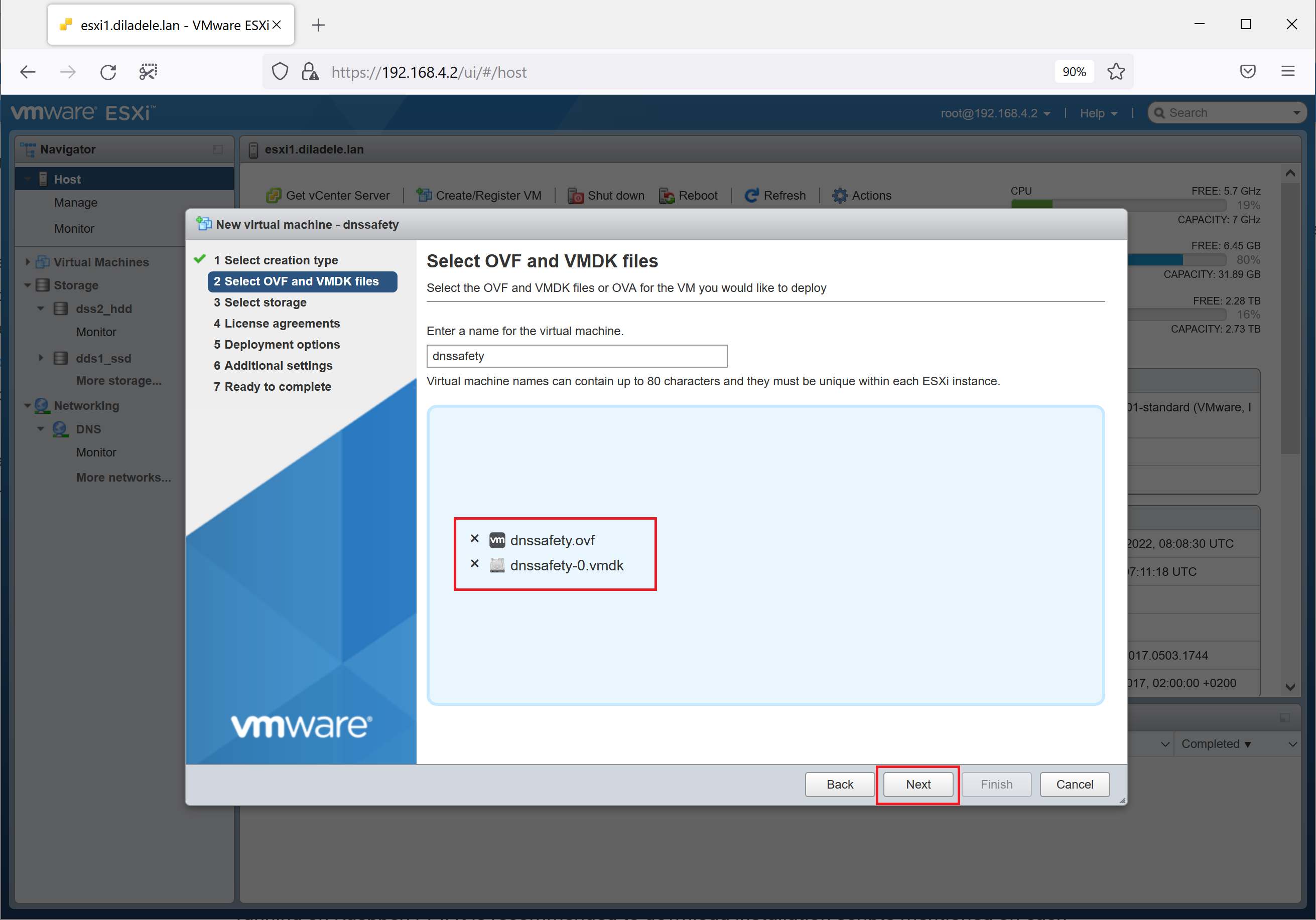
Now select the storage you would like to use for this virtual machine and virtual network that it should be connected to and click Create button. Wait till the virtual machine files are fully uploaded into ESXi server.
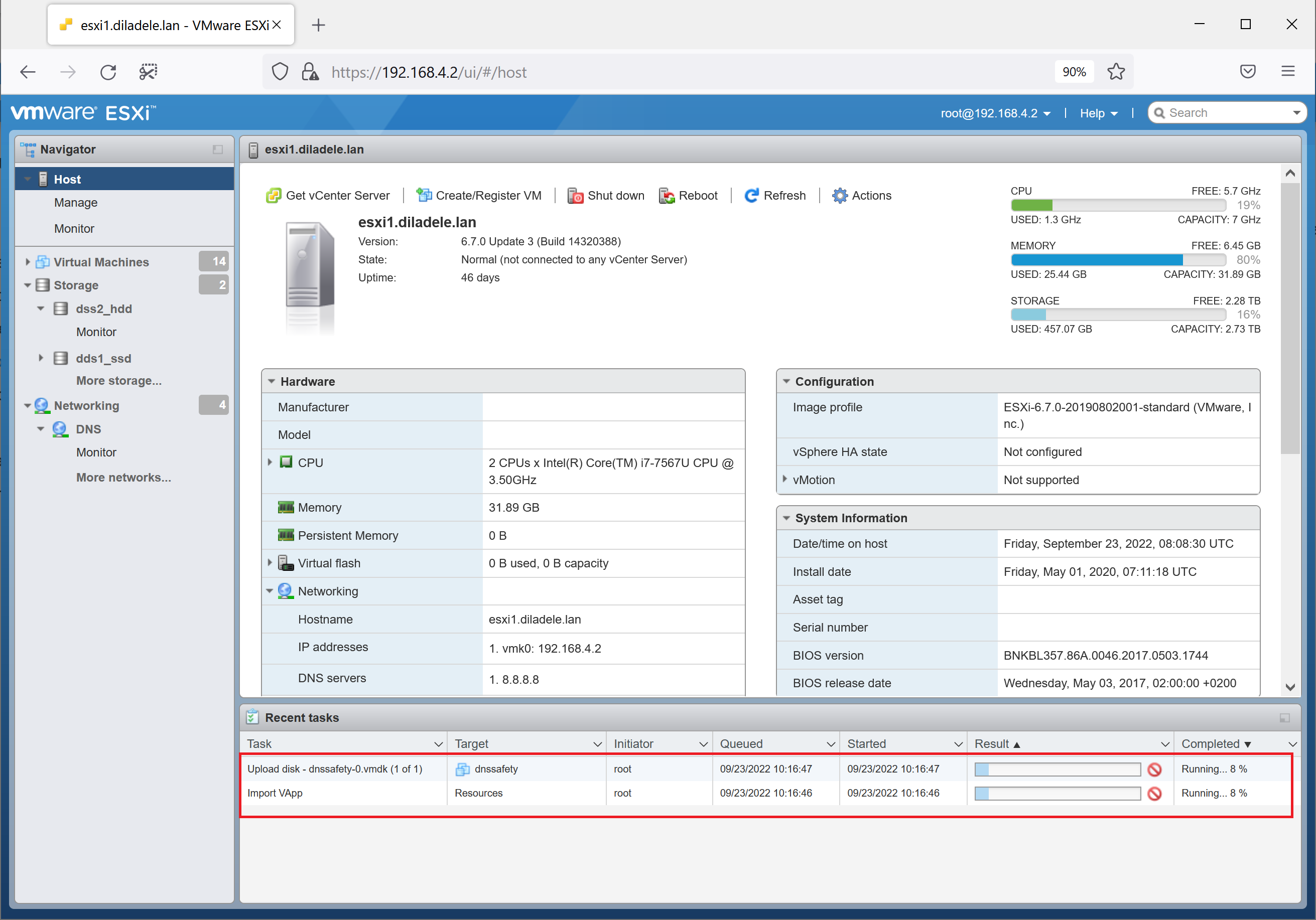
After upload virtual machine will be started automatically. Click on vm display icon to show the console window.
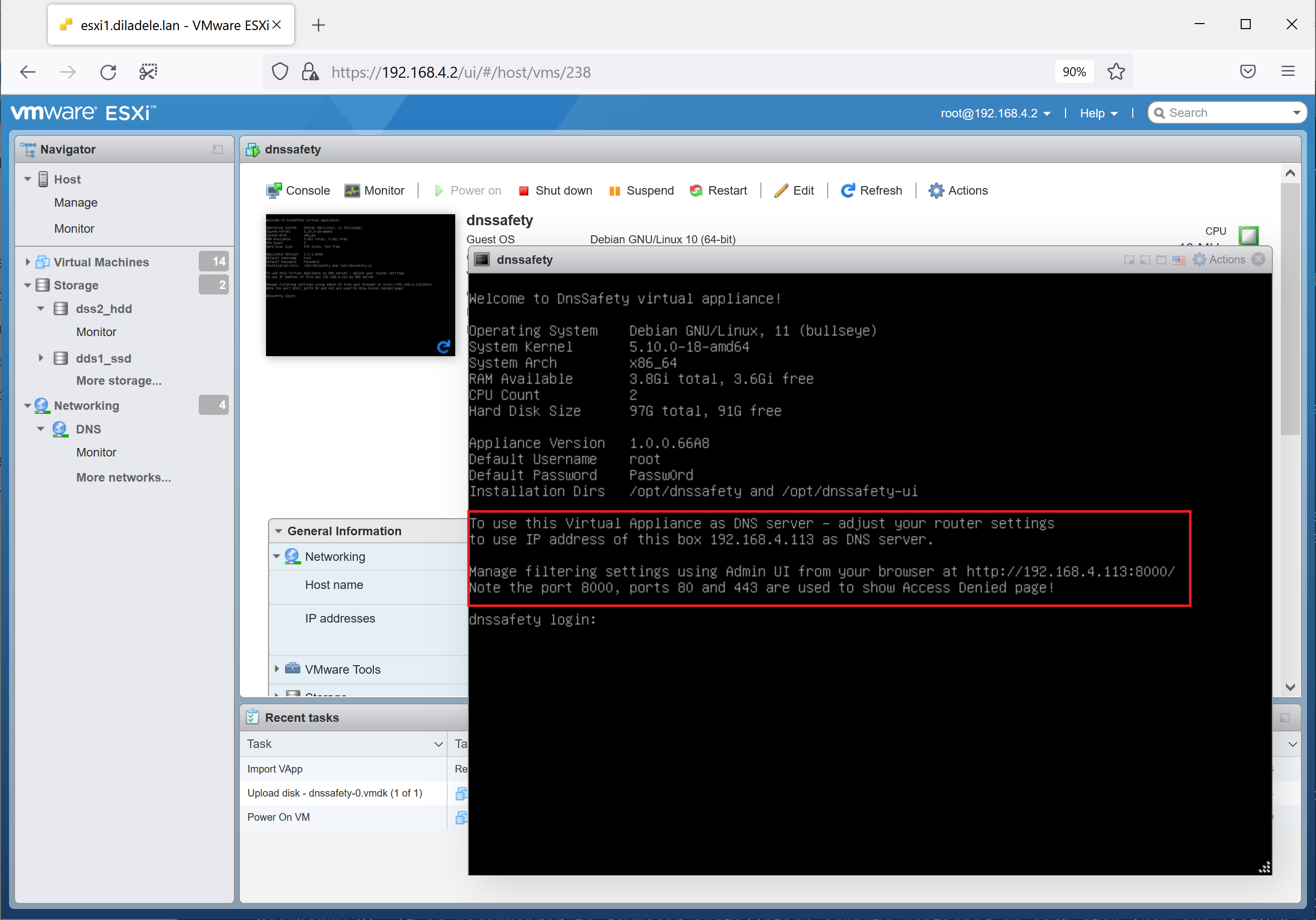
The login screen of the virtual machine shows the IP address that it acquired from your DHCP server (192.168.4.113 in our case). You can then start your browser and connect to Admin UI on port 8000 (http://192.168.4.113:8000 in our case). Note the non standard port - 8000.
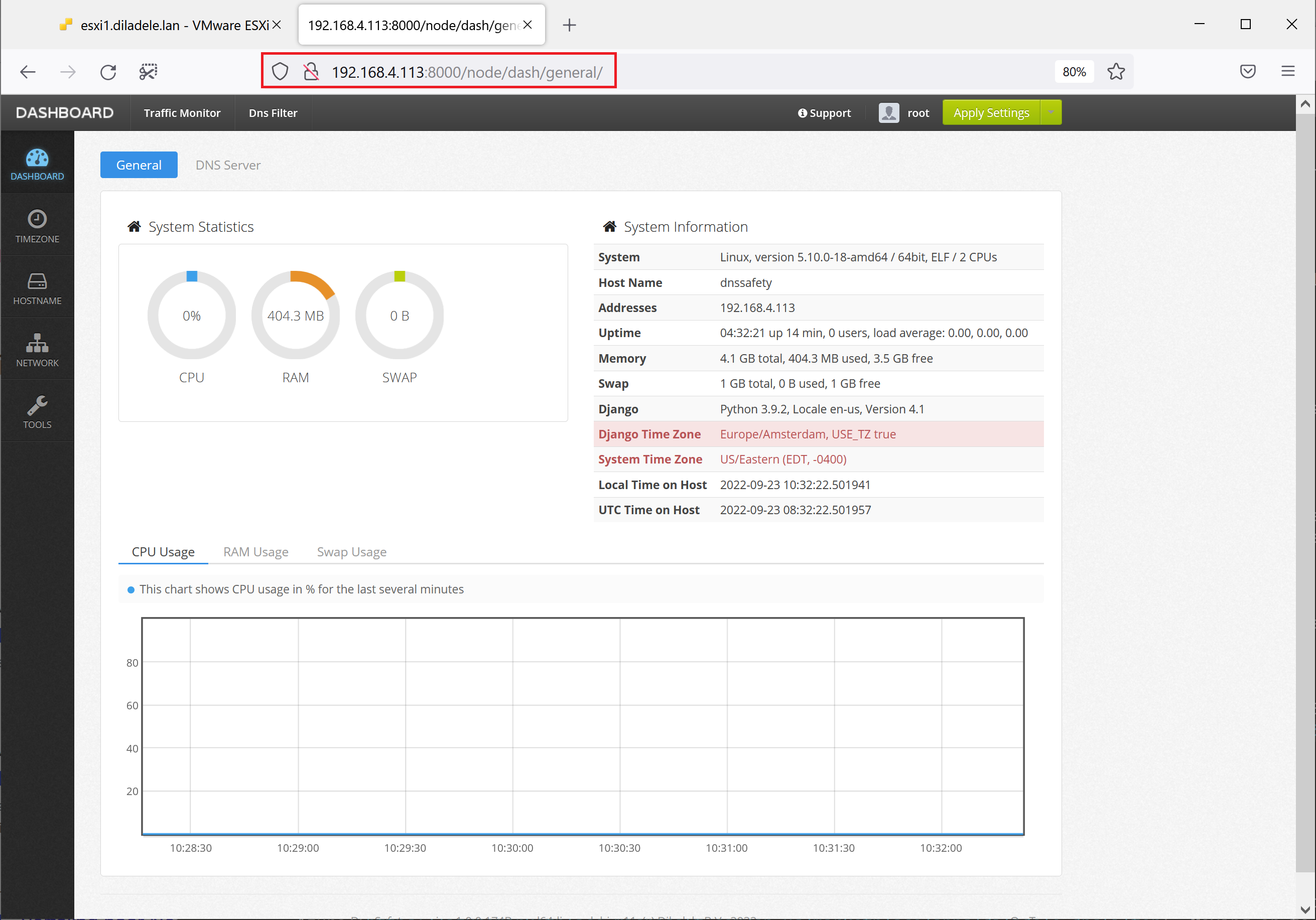
The virtual machine of DNS Safety has now been successfully installed in VMware ESXi/vSphere.